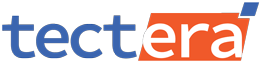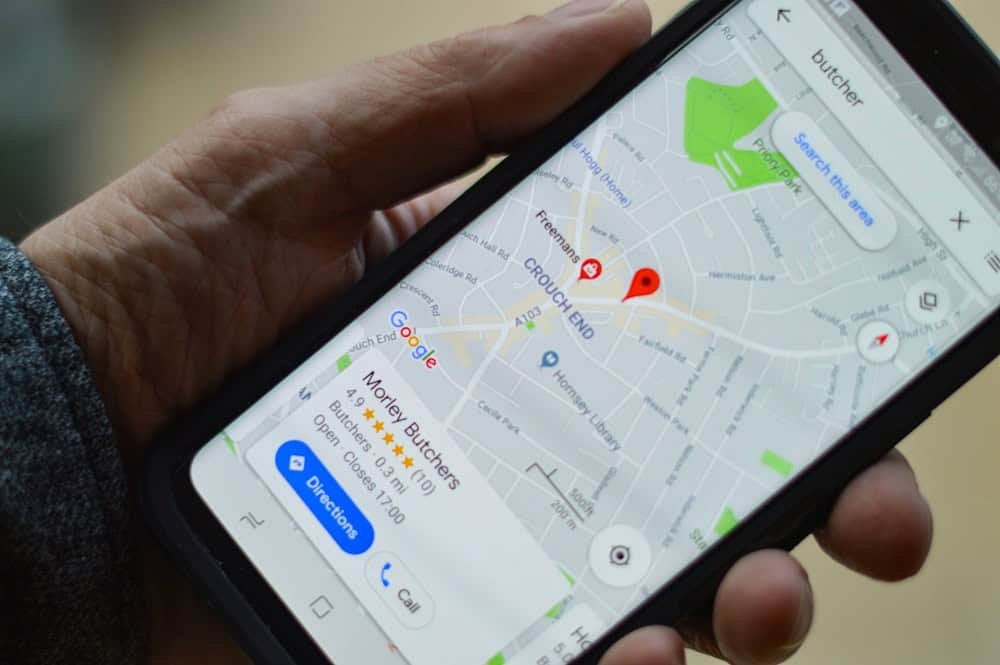Wants to know how to create a Google My Business account?
Harnessing the power of Google accounts can do much more for your business than you might think. Opening a Google My Business Account for listing mostly results in a significant surge in sales for small businesses. And you better get yourself one with the guide to create your Google My Business profile.
01. Create a Google Account
Most people open up google accounts for personal use. We recommend you create an account exclusively for your business purposes.
- Open the bracketed URL (https://accounts.google.com/signin) on your browser.
- Click on the ‘Create Account’ button situated at the bottom left corner.
- Press on the ‘To Manage My Business’ on the drop-down list upon clicking ‘Create Account’.
- Provide all the necessary information required by Google to open an account.
Opening an account with Google is incredibly easy, simple, and quick. So, no need to overburden yourself with any thoughts on complexity in this step.
02. Creating a Google My Business Profile
Please remember that your business listing with Google uses ‘Business Profile’ as the official term. Also, a business profile is notably different to a business account in Google.
- Sign in to your account with the credentials (email address and password).
- Now, go to the creation segment of the ‘Google My Business’ account.
- Click on the ‘Manage Now’ button right below the homepage message.
A business account lets you manage everything you need to push your business further with Google. But a business profile is the ultimate goal, enabling free listing for SERPs and Maps.
03. Entering Your Business Name
- Type in your business name or add your business name to Google.
- Existing name will appear directly on the ‘type-in’ field through autocomplete.
- Non-existent names will require you to fill in the name and category.
- Start considering your possible NAP (name, address, phone) info for ranking.
Don’t create a duplicate name instead of claiming the existing listing. You can consider putting a new name or creating a duplicate when another business with the same name exists and has been claimed.
04. Specifying the Categories of Your Business
An essential ranking factor in Google ranks is associated with categories. You must add one primary category to catch up with potential audiences. Then, you can add about 9 more secondary categories to increase the overall visibility.
- Conduct a Google My Business audit to narrow down your primary categories.
- Research competitors or similar websites to find out the most essential keywords.
- Change some of your categories with seasonal variations and/or service updates.
The dashboard allows you to change the categories anytime with minimal hassle. However, you should always spend some time on keyword and category research to keep up your online presence.
05. Entering or Hiding Your Business Address
Google lets you decide whether you want to add a physical location for your business. It’s important when you have a physical office where potential clients can visit.
- Choose ‘Yes’ from the two options to enter your physical address.
- Choose ‘No’ when you don’t have any physical store or office to visit.
- Specify the service areas when you choose ‘No’ for the address.
Choosing ‘No’ indicates Service Area Business (SAB) for Google. And you’ll be moved to provide the service area (up to 20 areas) details for a complete listing.
06. Adding Phone Number and Website URL
Verification is a crucial part of modern account confirmation with Google. And you must enter a valid contact number in this step.
- Add a contact number open for delivering services/products to your customers.
- Enter the website address (homepage URL) in the next box below the contact.
We strongly recommend creating a local SEO landing page without any proprietary website. It can help improve your local ranking by building backlinks from the account.
07. Additional Listing Information
You’ve completed all the fundamental parts so far. But there’s more to establish and accomplish a solid presence among customers. The business account lets you fill in the following queries –
- Services
- Business Hours
- Messaging
- Business Description
- Opening Date
- Business Logo
- Cover Photo
- Attributes
The more information you add, the stronger your profile will look in search results. You better check out your overall ‘Profile Strength’ on the dashboard’s top right corner.
08. Verifying Your Business for Listing
- Record and submit your business’s video to the verification section.
- You’ll be notified as soon as your verifying video is approved or rejected.
Verification through phone, email, or postcard is also available for old accounts. Google doesn’t allow such measures for new accounts to prevent spam and fake accounts.
Wrapping Up
It’s easy to open Google My Business, but you must emphasize research, competition, and SEO. Google Business is more like a foundation to give a steady start. With the account, you can bring strategic changes to utilize its true potential.
Contact Tectera a web design company in Sri Lanka to create Google my business page.