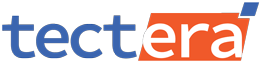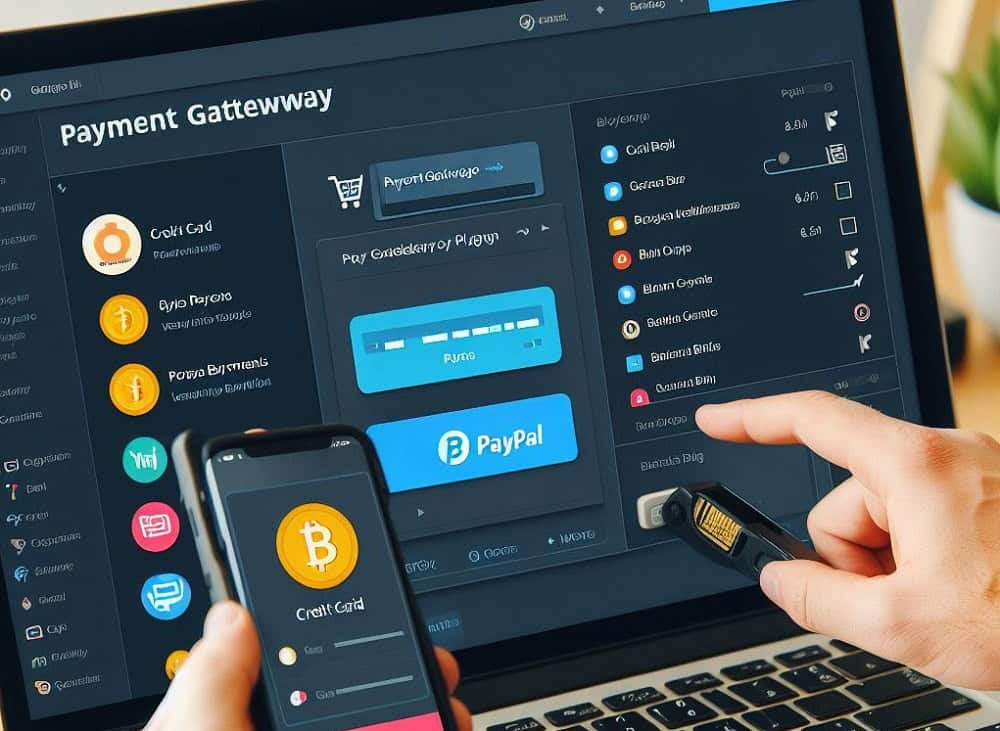Wants to know how to add payment gateway to WordPress?
Payment Gateway is a technical feature to enable online transactions via a secure financial data transfer. It acts more like the middleman between customers and sellers by exchanging encrypted and authorized information. Payment Gateway is well-known for steady, seamless, secure international transactions.
Building websites using WordPress has long been a priority solution among developers for great reasons. Thousands of popular websites are created via WordPress, thanks to its versatile flexibility. It still lacks a built-in gateway for transactions. So, you’ll need to add a payment gateway to WordPress sites manually.
Why Adding a Payment Gateway is Important?
- Managing Invoice: Almost all integration enables built-in invoicing system. The customer/buyer receives an invoice via email, automatically generated by the gateway.
- Automated Processing: The response to complete a transaction is fully automatic. You don’t have to wait for processing, response, and approval/rejection from accounts.
- Tracking Documents: All transactions happening through payment gateways are safely stored for future reference. You can view and manage the docs from the dashboard.
- Secure Transaction: Frauds and/or data breaches are a serious concern these days. A leading gateway keeps the system info secure from going into the wrong hands.
Adding Payment Gateway to WordPress
The majority of WordPress websites use plugins to enable payment gateway. And the simplified steps to add such plugins involve:
- Step 01: Plugin Installation
Login to your WordPress account to enter the WordPress dashboard. Find the ‘Plugins’ options on the left menu. Select ‘Plugins’, click on ‘Add New’, search for ‘WooCommerce’, click on ‘Install Now’, and select ‘Activate’.
Hierarchy: ‘Dashboard’ > ‘Plugins’ > ‘Add New’ > ‘Search’ > ‘Install Now’ > ‘Activate’
Always download the plugin from a trusted or authentic source. You better use the official WordPress Plugin repository for common plugins like WooCommerce, WPForms, MemberPress, etc.
- Step 02: Settings Configuration
Set up your plugin alongside the API keys for gateways (PayPal, Stripe, etc.) with necessary information. Enter the settings options to choose the gateways and provide the ‘Account Key’ to set the credentials.
Always click on ‘Save Changes’ on the same webpage, located at the bottom, upon making a change. Otherwise, changes in configurations won’t take effect. You may face serious setbacks in live payments.
You’ll need to have a PayPal/Stripe account to share the credentials. Open an account with the gateway to get your publishable key and secret key. The settings will require you to enter these keys for patching.
- Step 03: Trial Transaction Test
Conducting a trial test is mandatory to understand whether WordPress gateway integration is working. You can find two transaction or monetization modes in leading plugins – test mode and live mode.
Turn on the test mode to enter your test publishable key, followed by the test secret key. Successful tests should provide you with notifications on the dashboard. It’s recommended to keep the ‘Test Mode’ on before completing your payment form setup.
Different gateways contain distinctive paths in settings for API keys. Look up the account details on payment gateway for the keys. Publishable keys start with “pk_” and secret keys start with “sk_”.
- Step 04: Additional Customization
You should complete as many steps as possible for a flawless gateway integration approach. However, setting up the payment form to appear before the customer is important to provide clarity. Plugins like Paymattic feature several basic fields for the form.
General Info Fields, Product Fields, Payment Method Fields can help customers reassure about their purchases. Choose fields based on your services/products as well as branding/marketing segments. Don’t forget to set up the checkout process as well.
Plugin Options for WordPress Payment Gateway
- WooCommerce Plugin
It’s a powerful, free, popular WordPress Plugin to help with all kinds of e-commerce requirements. You can sell nearly anything (physical to virtual), customize it in many different ways, and even integrate other payment gateways. It’s the ultimate choice when you have many products/services to sell through WordPress.
- Premium Plugins
There are many excellent premium plugins available for WordPress payment gateway. The list is too long to describe as the tools have their pros and cons. Premium plugins like WPForms, Stripe Pro, WP Simple Pay, etc. offer some advanced features. Flexibility in pricing is also a big concern in choosing a premium.
- Direct Plugins
PayPal as well as Stripe allows direct plugin integration for WordPress payment. These two have different approaches for direct payment checkouts for WordPress. Despite being a simpler checkout system, they involve additional costs. Therefore, direct gateway integration is yet to become universally popular.
Wrapping Up
Setting up a payment gateway properly and accordingly is crucial to do business with clients. WordPress sites can accommodate a great number of plugins for such a purpose. Following the four steps should ease your implementation whereas you can check the plugin details for further assistance.
Contact Tectera who offers web design in Sri Lanka to add payment gateway to WordPress.