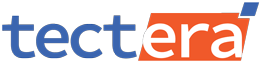Search Engine Optimization (SEO) is all about showing up before your target audience before others. And canonical tags play a crucial role in modern SEO by preventing duplicate content issues. It also helps a search engine understand the exact URL version to be indexed.
Adding canonical tags in WordPress sites enables search engines to prioritize the preferred page version. It improves the website’s search rankings while avoiding penalties for duplicity. This informative guide covers different methods to introduce/integrate canonical tags in WordPress.
What is a Canonical Tag?
It’s an HTML element (<link rel=”canonical” href=”URL”>) to help define the best version of a webpage. Canonical tags are particularly useful for webpage(s) with multiple URLs and similar/duplicate content. It allows search engines to understand the exact version to index and rank in search engine result pages.
Why Are Canonical Tags Important?
- They prevent duplicate content issues, avoiding SEO penalties caused by duplicate pages.
- It improves SEO by helping search engines consolidate ranking signals to preferred URLs.
- They enhance the over all user experience to help customers land on the most relevant pages.
- It avoids URL variation confusion through several parameters (tracking code, pagination).
Methods to Add Canonical Tags in WordPress
A. Using SEO Plugins (Recommended)
It’s indeed the easiest way to add canonical tags in WordPress. The most popular plugins for handling the automated addition of canonical tags are Yoast and Rank Math SEO.
01. Yoast SEO Plugin
- Install and Activate – Go to ‘Plugins > Add New.’Search for Yoast to install and activate it.
- Edit a Post or Page – Navigate to ‘Posts’ or ‘Pages. ‘Edit the desired content for similarity.
- Scroll to the Meta Box – Find the ‘Advanced’ section right under the main Yoast SEO panel.
- Enter the Canonical URL –From the ‘Canonical URL’ field, insert the preferred page URL.
- Update/Publish the Page – Be sure to save all your changes to introduce the canonical tag.
02. Rank Math SEO Plugin
- Install and Activate Rank Math SEO from the WordPress plugin repository.
- Likewise, edit an existing Post or Page where you want to add a canonical tag.
- Now, go to Rank Math SEO Meta Box and click the Advanced tab.
- Enter a webpage’s preferred/desired Canonical URL in the provided field.
- Finally, save all changes to update the page with the correct canonical tag.
B. Manual Addition of Canonical Tags (No Plugins)
Some may prefer a manual approach with no involvement of plugins. You can directly add canonical tags to your WordPress theme files through – Header.php or functions.php.
01. Adding Canonical Tags in Header.php
- Go to WordPress Admin Dashboard.
- Navigate to Appearance > Theme Editor.
- Find and Open the `header.php` File.
- Insert code before Closing `<head>` Tag.
- Save your changes after inserting the code.
- Check the site’s source code to verify the tag.
02. Adding Canonical Tags via functions.php
- Navigate to Appearance > Theme Editor.
- Open the `functions.php` file from there.
- Insert the designatedcanonical code.
- Save the changes upon checking the code.
- Check the page source code for the tag.
C. Using Custom Canonical Tags for Specific Pages
Sometimes, you may need to set a different canonical URL for specific pages. In such cases, you’re to modify the function using another designated code.
It ensures that a specific webpage comes with a manually assigned canonical URL. Meanwhile, other webpages will continue following the default setting.
Verifying Canonical Tags
Adding canonical tags doesn’t mean you’re done. Verifying their proper and precise implementation is also part of the measure. You can easily confirm the canonical tag’s presence by –
01. Using Browser Source Code Inspection
- Open the webpage in a browser.
- Right-click and select View Page Source.
- Search for ‘<link rel=”canonical” href=”…”>’.
- Now, confirm the correct URL is set.
02. Using Google Search Console
- Navigate to Google Search Console.
- Use the URL Inspection Tool to check the indexed canonical URL.
- Ensure Google recognizes the preferred webpage version.
03. Using SEO Audit Tools
Numerous third-party tools are available in the market to get the job done for you. Utilize tools like Screaming Frog SEO Spider, Ahrefs, and/or SEMrush to check for canonical tags.
Some Common Issues and Fixes
- For a missing canonical tag, check whether the correct method is applied.
- For multiple canonical tags, remove duplicates from header.php or plugins.
- For incorrect canonical URLs, check for typos as well as correct URL formats.
- Request indexing in Google Search Console for canonical tags that are not indexed.
Integrating canonical tags in WordPress websites has become crucial for SEO optimization. Much information is getting updated daily, and you must keep pace with the upgrades.
That’s where avoiding duplicate content issues becomes a concern. With a plugin or not, ensuring the correct canonical setup helps improve search rankings related to your website’s credibility.
Contact Tectera a SEO company in Sri Lanka for more details.