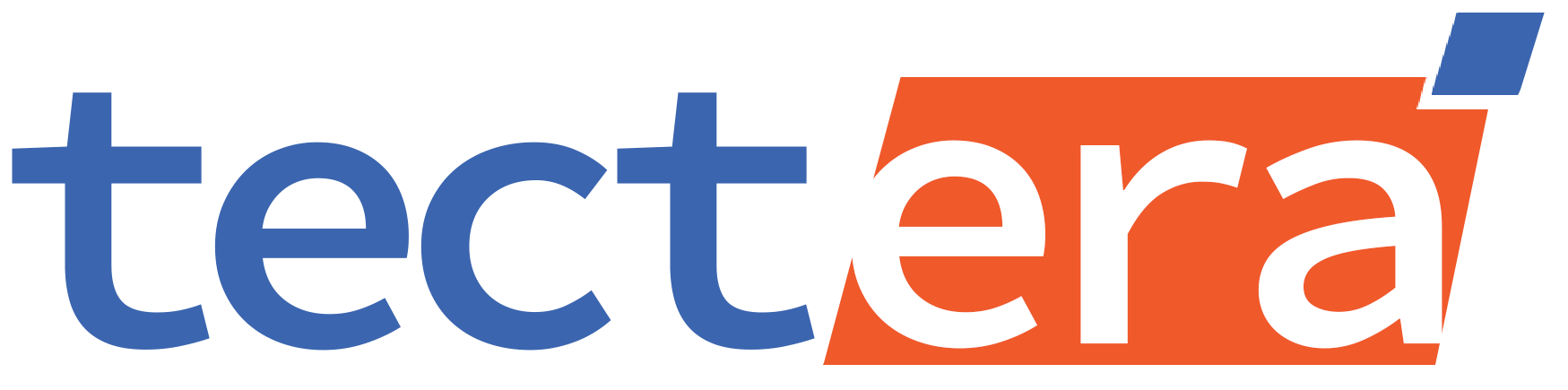Wants to know how to back up your WordPress website?
Just like we keep backing up our indispensable files on the computer, web applications like WordPress need to be backed up periodically which is a regularly crucial task. Let us visualize a safety net – if any plugins crash, the site is attacked, or the server breaks down, you can restore your site from a backup and will not lose all your valuable content and information.
Now, it could be that the thought of backing up a whole website seems too worrying for you, but don’t be scared, here you go! In this guide, we will walk you through two straightforward methods to back up your WordPress site: doing it through a handy backup plugin or otherwise. They both have their advantages and disadvantages, but we will assist you in choosing the option that suits your demands most.
Whether you’re an old hat of WordPress or someone who is just getting started, however, setting up an effective backup plan is crucial. So, let’s get started!
Using a Backup Plugin
Selecting the Right Plugin: Choosing the right type of backup plugin is the key factor for successful recovery. With a variety of backup plugins like UpdraftPlus, BackupBuddy, and VaultPress, it is important to select a plugin that accommodates your distinctive desire and style.
Installation and Activation: Backup plugin installation and activation is not a complicated process. Navigate to the “Plugins” item in your WordPress administration area, click “Add New”, insert the name of the plugin you are searching for, and follow
the instructions to install and activate it.
Configuration: With the installation of this plugin, you can change the settings to adjust them to your liking. Create a backup plan, choose the storage destination (local or cloud), and specify which files and databases should be backed up.
Initiating Backups: On your settings menu, you could opt for full backups that cover your website as a whole, or partial backups that specify only the database or theme files.
Scheduled Backups: Perform continual backups by setting up an auto-backup at the desired time frame. It does not matter if you opt for daily, weekly, or monthly backups as long as the one you choose is consistently applied for your site data to be constantly secure.
Offsite Storage: Provide the security of your backups by keeping them in a different place than that of the original one. Many backups allow smooth integration with Dropbox, Google Drive, and Amazon S3, these cloud storage services are an extra level of redundancy.
Monitoring and Maintenance: Be sure to look at the backlogs and verify that the backups were performed correctly and without errors. Other than that, updated and latest backup plugin features and security patches will be available to you in this case. It will also lead to stronger security for your website.
Manually Backing Up Your WordPress Site
Accessing File Manager or FTP: Although some might prefer this approach, manually backing up your WordPress website files can be done by accessing them either with the hosting control panel’s File Manager or using an FTP client like FileZilla.
Downloading WordPress Files: As soon as you log into your website’s files, try to identify the location of your WordPress install directory and zip all files and folders into an archive. Besides your core files, themes, plugins, and uploads directory, you should also include this archive.
Exporting Database: Use your hosting control panel’s database management tool to export the WordPress database in an SQL file. This file is important as it contains crucial info about posts, pages, comments, and settings among others; hence, you cannot afford to skip it when backing up.
Backing Up Configuration Files: Make sure that you do not miss out on the necessity of creating backups for the configuration files such as wp-config.php and .htaccess that contain the key settings for the full functioning and security of your WordPress site.
Secure Storage: When you have completed your backup, upload your backup files to the destination you chose to avoid losing your data due to a server breakdown or security breach. Opt for an outside hard drive, a cloud service, or a secure medium.
Regular Backup Routine: A regular backup schedule is a key safety measure that has to be established to keep the WordPress site secure at all times. Whatever frequency of backups you decide to do on a daily, weekly, and monthly basis maintaining consistency in data is the key to keeping your site data intact.
Verification and Documentation: Periodically verify the integrity of your backups by testing them in a test environment. Moreover, recording your habits in backups makes sure that you have a clear reference point to pinpoint problem areas and to guide you through the continuous practice of backups.
So, that’s it, friends! You are all set to master the art of backing up your WordPress sites. Whether you like the comfort of having a backup plugin or prefer the manual way, all you need is to select the best option to keep your priceless site safe and sound.
Now you know how to back up your WordPress website, Contact Tectera web development agency in Toronto to back up your WordPress website.


Editorial Staff at Tectera are experts on web design, SEO, Social media, App and Software.