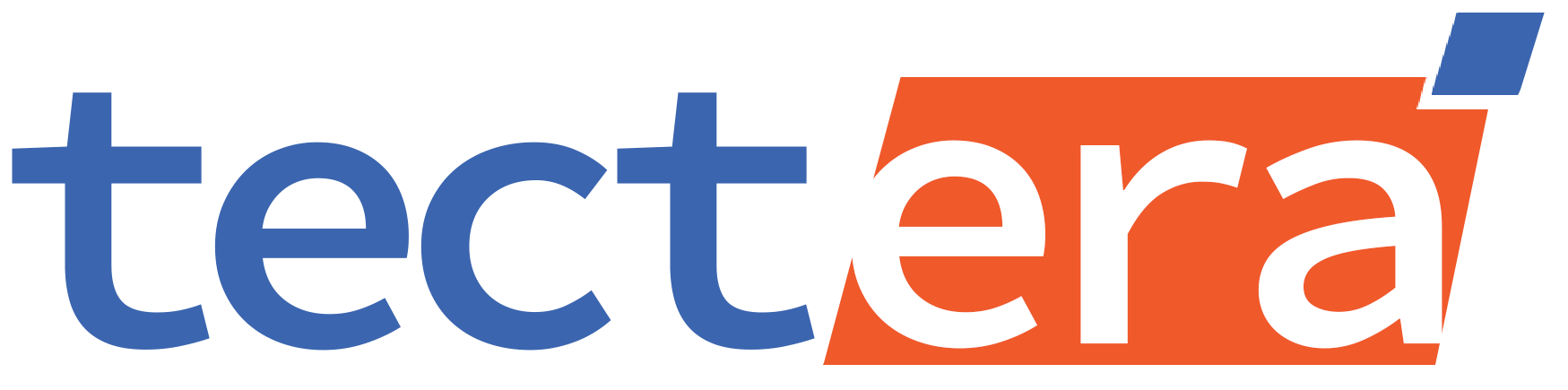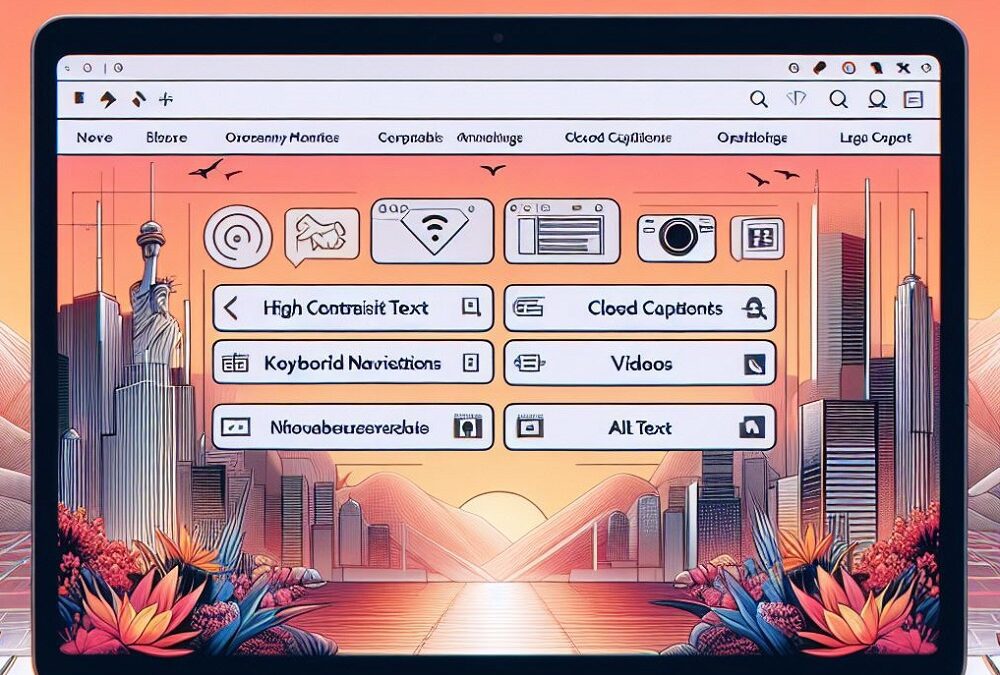Looking for web design accessibility checklist?
Access isn’t necessarily confined to whether users can find, view, enjoy content anytime. In the web design community, the term implies equal accessibility, understanding, and interaction for everyone.
This everyone primarily focuses on disabled users as 15% of the world population makes up this group. It features physical issues related to vision, hearing, mobility, speech, and cognition. That’s why all your content must be aligned accordingly to let these users understand your services and/or products.
Three Compliance Levels of WCAG
The Web Content Accessibility Guidelines (WCAG) set the international standards to make web content appropriately accessible for the disabled. It features a distinctive three-level hierarchy for the prioritized support:
- A: Must-Have
- AA: Ideal Condition
- AAA: Exclusive
The long, detailed, technical guidelines are difficult to digest even for developers, let alone general people. However, certain standards are more or less common sense to comply with WCAG.
Keeping the technical aspects aside, let’s take a look at the features to make your resources accessible. A simple yet rather obligatory checklist for web design accessibility includes the following.
1. Structure and Semantics
- Headings: Different headings (H1, H2, H3, …) break down a webpage content into multiple segments of information. They particularly help users with vision impairment. Always start your page with a single H1, followed by H2 subheadings as well as H3 subheadings within H2.
Accessibility strategies associated with headings involve:
- Bypassing of Content Blocks
- Accurate, Relevant, Catchy Texts
- Hierarchy or Outline of Page
Title tags slightly differ from H1 in terms of on-page SEO. H1 specifies the primary content heading/title. But the title tag defines the webpage to show up on search engine results.
- Language: Setting a standard language for all the contents is essential to support assistive technology (from conventional to trending). Tools can easily render the rules on captions, pronunciations, texts more precisely.
Go for plain language where possible to keep things simple yet engaging. Hemingway can surely help tighten the words for conciseness. Don’t miss out on the explanation for unusual abbreviations or complex words.
- Lists: Listing several items on a webpage effortlessly reveals how things are related, how many are there, and/or the sequence of sorted items. Don’t list manually to get rid of unwanted issues related to device compatibility.
- Tables: Relevant information of different types is put in tables in terms of a potential relationship. The grid of data should have a header as well as a title. However, it’s recommended to avoid layout tables for visuals.
2. Links and Navigation
- Links: A descriptive, identifiable, creative link text with its intention can offer more accessibility. Readily used ‘click here’ or ‘read more’ isn’t helpful in this context. It’s because the user doesn’t know his/her destination from those words.
Keeping the link text distinctive from the surrounding ones is important. It particularly aids users with low vision or color blindness. Whether clicking on the link will open the requested page in existing/new tabs should be prioritized.
- Focus Order: You can’t expect a webpage to rank higher in SEO with a random order of contents. So, setting the right focus order is a must for every webpage. The primary requisite of focus order involves logic, intuitiveness, sorting.
Links, buttons, controls, form inputs are some of the foremost focusable elements. Custom elements may present difficulty in implementation and markup. So, sticking to native ones (all the mentioned elements) is an ideal practice.
- Site Navigation: Sites/Pages with simple yet catchy navigation have a different taste altogether. It may start with multiple ways to access a webpage. Site maps as well as site search are the most widely used navigational approach here.
A consistent navigation pattern should feature the same functionality for headings, labels, and texts. Having a list can also help the accessibility. You should try the visible or non-visible ‘you are here’ indicator for the users’ information.
3. Images and Visual Design
- Alt Text: It stands for alternative text displayed instead of webpage pictures. Every image must feature a text to describe the content, meaning, intention of the image. It’s essential as slow internet connectivity often prohibits images from loading properly.
Alt texts allow the users to feature a semantic meaning, readable for search engines. The same goes for icons specifically used in the webpage to hold a meaning. Additionally, using alt text is mandatory for images or icons having visual text.
- Color Contrast: Relying on colors alone for distinguished texts may present issues for colorblind people. Instead, non-color indicators like bold, italics, underlines seem like better alternatives. You should enable such features as keyboard focus as well as mouse hover.
Contrast plays a crucial part in attraction by adding visual interest to colors. Testing the color combo is a must to discover and resolve potential vision deficiencies related to appearance. A 4.5:1 contrast ratio is good for regular texts whereas it’s 3:1 for large texts.
- Text Resizing: It involves zooming, fonts, and styles integrated for the readers. Sufficient spacing is necessary to eliminate cognitive webpage overload. It concerns line, paragraph, and even word spacing alongside line height.
Visual styling with the font and format must allow effortless reading for all users. No need to utilize uncommon fonts, unless specified for decoration. Keep at least 200% zooming since smartphone users frequently use the feature.
4. Multimedia, Animations, and Motion
- Audio and Video: Prerecorded items must come with a description, especially a transcript. The transcript should contain meaningful narration, dialog, sounds. A synchronized caption per multimedia content on each webpage is also recommended.
Every integrated video, audio, gif, reel, etc. requires to have general control settings (stop, resume, mute, adjustments). You better use appropriate or standard markups for settings to avoid confusion. Autoplay of those contents can’t take place either.
- Alternatives: Users with visual or hearing impairments may not get the message from dynamic content. So, providing a sufficient description for every multimedia content is another prerequisite. You may skip the unnecessary ones, but it’s obligatory for the must-check contents.
You can provide a reasonable explanation right below for certain audiences for further clarity. Controls, flashing, captions, media players are also part of the alternative texts. It slightly differs from that of pics as multimedia features need somewhat longer descriptions/explanations.
- Seizures: Some dynamic content can cause the users to blink more than usual. Eye strain becomes an issue with a webpage full of such content. That’s where seizure, a potential negative effect, takes place to restrict the design’s overall functionality and performance.
Neither of the contents should cause seizures, calling in a triggered physical reaction, resulting from photosensitivity. Avoid multimedia, animation, in-motion content to have 3 or more flashes in a second. There’s a general flash/red flash threshold to maintain as well.
5. User Input, Forms, and Dynamic Content
- Keyboard Accessibility: Precise clicking or hovering via a mouse isn’t applicable for all kinds of users. Instead, they have to rely on advanced assistive technology for navigation. It all starts with allowing your entire website to be navigated through a keyboard.
Buttons like ‘tab’, ‘shift’, ‘enter’, and arrow keys should take the lead. Keyboard inputs must facilitate a visible focus order (highlight/border) for all the interactive elements, matching the layout. It further concerns the immediate removal of all focusable elements.
- Form Labels: Forms require users to enter information through radio buttons, checkboxes, text fields, dropdowns. The required input must feature a proper label, letting users know what info to be entered. People with special needs can particularly benefit from such label-form collaboration.
All the form labels better come in a logical layout while keeping things keyboard accessible. Reasonable formats for numeric data should be available. Additional instructions for specific text fields are to be maintained. Also, don’t forget to put asterisks (*) on any side of mandatory form fields.
- Error Handling: Everybody makes mistakes; some are negligible whereas a few ones are grave. And it particularly concerns a wide range of errors to happen. Error messages must become visible upon faulty user action in texts with/without a cautionary icon.
The internal error lying within the source code presents the actual challenge in terms of handling. All the crucial parts must be tested, revised, implemented to avoid large-scale changes. Don’t forget to inform users about your ongoing actions to resolve the errors.
- Dynamic Content: Web elements to update/change in real-time without any reload/refresh are dynamic contents. All the changes are based on selections, inputs, newsfeeds regarding user interaction. Techs like JavaScript, API, Ajax have made these quite easy and popular.
Avoiding silence can break your webpage views in no time, requiring you to help users find the changes. Proper focus, reasonable timeout, independent input are integral parts of such a feature. A multifaceted approach must be implemented throughout for technical solutions.
Wrapping Up
Making your website accessible for all is a somewhat challenging task. The outcome is quite satisfactory nonetheless. There are several tools available to help you audit, detect, resolve accessibility issues rather quickly.
Contact Tectera a web development company in Toronto to create a website.


Editorial Staff at Tectera are experts on web design, SEO, Social media, App and Software.