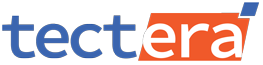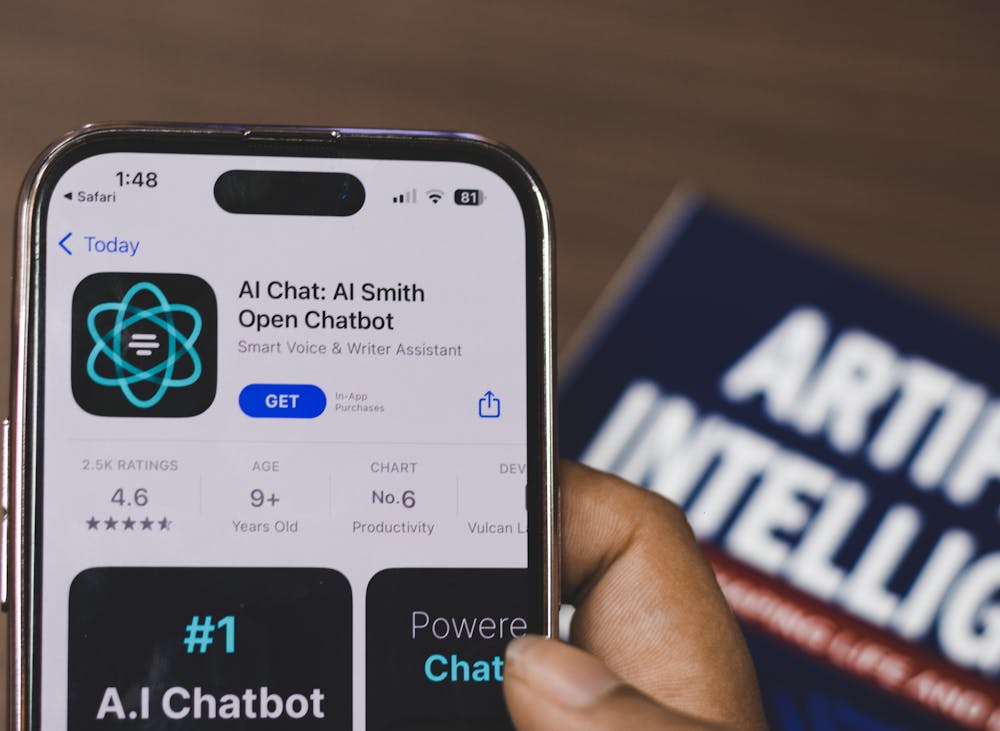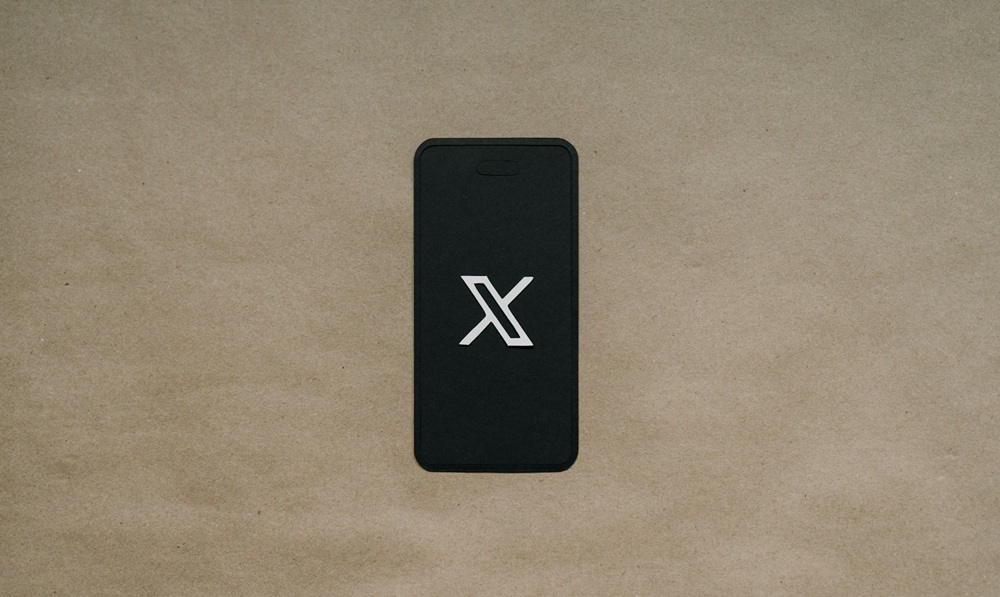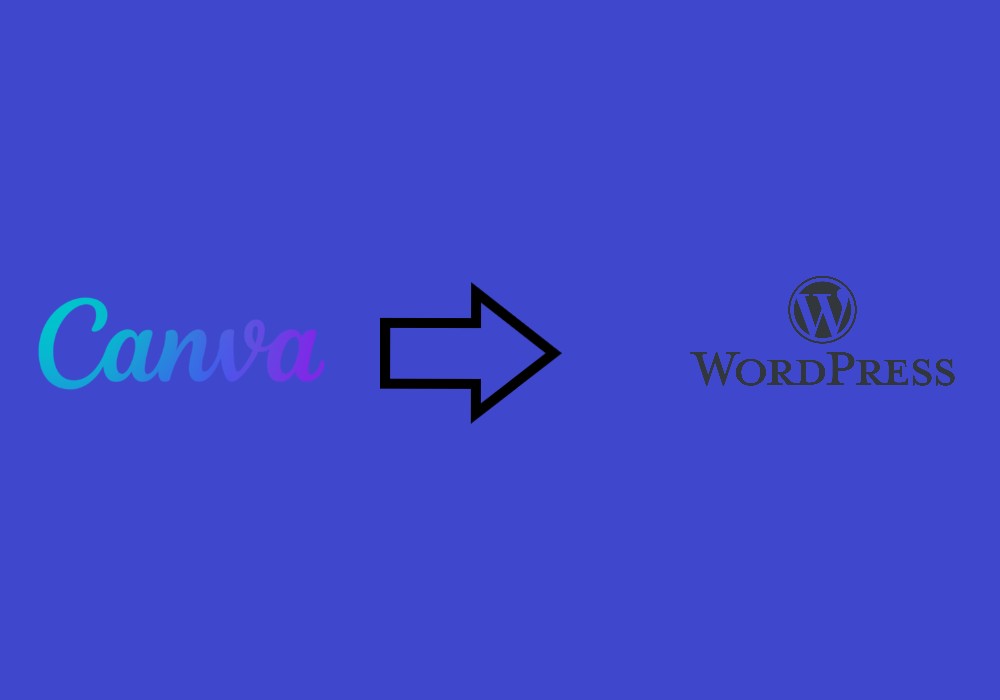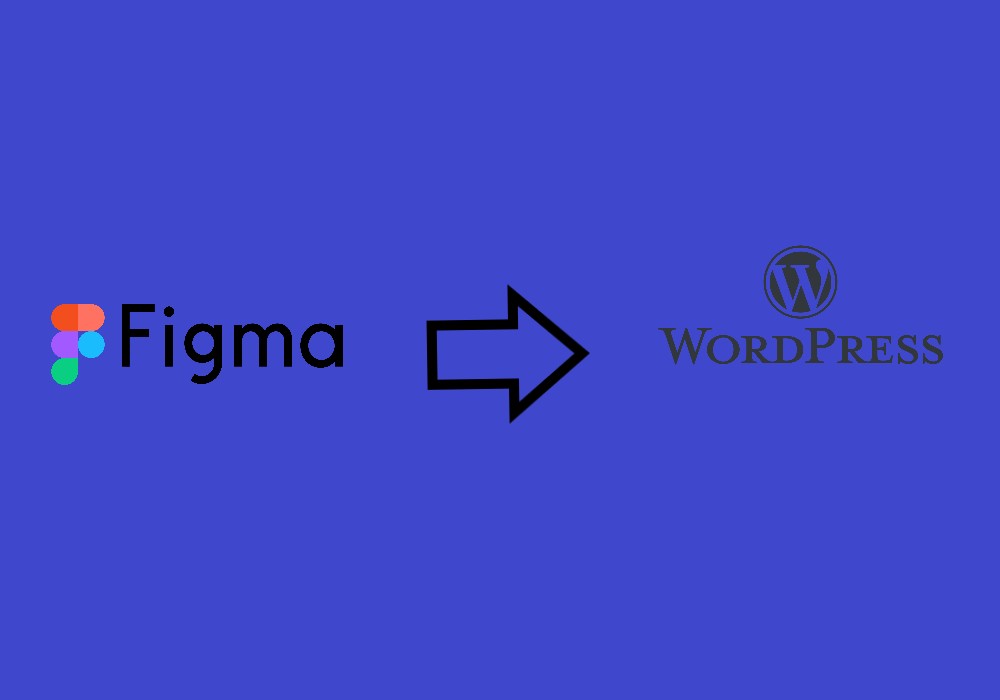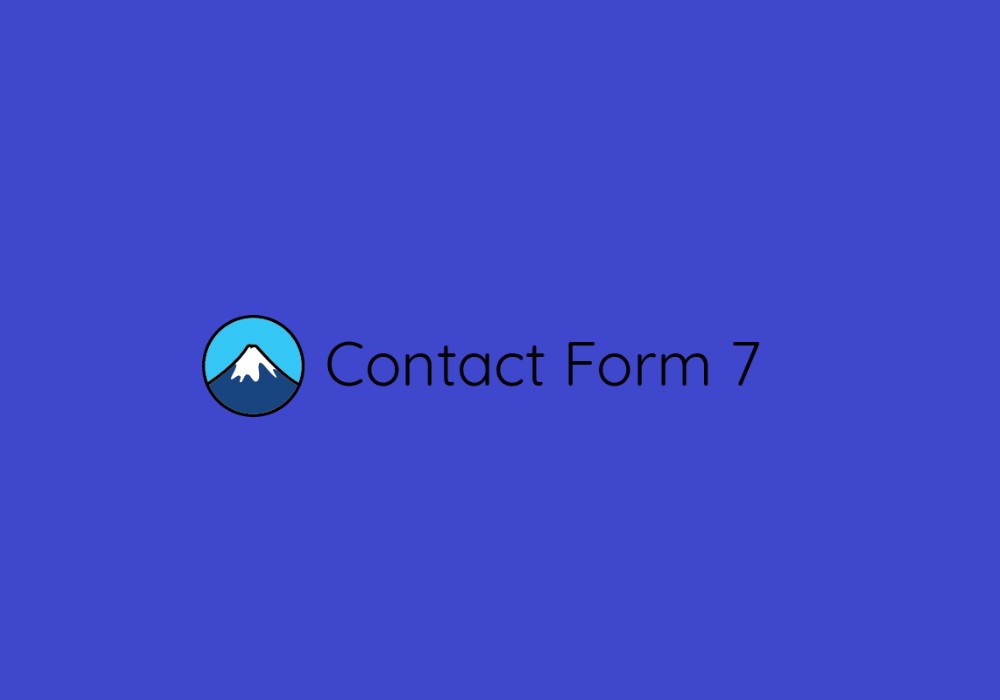Google’s constant evolution of search engine algorithms and ranking factors keep marketers, SEO pros, and businesses on their toes. One of the most significant developments in recent years is the introduction of Google’s AI-powered technologies into its search engine optimization (SEO).
Google’s RankBrain, BERT, and even the recent MUM (Multitask Unified Model) have drastically altered how search results are determined and how content is ranked. That’s why understanding the AI’s impact on SEO has become crucial for everyone (businesses, marketers, and website owners).
Table of Contents
ToggleHow Google’s AI Is Changing the SEO Landscape?
Google’s AI updates have progressively made the search engine better at understanding human intent. Thus, it can deliver more relevant and contextually accurate search results. This shift focuses on keywords, how search queries are constructed, the user’s intent, and the overall content context.
01. Shift from Keywords to User Intent
The most obvious impact is the shift from focusing on individual keywords to understanding user intent. Google can now interpret the context and meaning behind a query rather than just matching exact keywords.
For example, if a user types in “best restaurants near me,” Google will consider factors like location, ratings, cuisine, and even time. It prioritizes results that best match the user’s intent rather than looking for sites with the exact keyword “best restaurants near me.”
02. Natural Language Processing (NLP)
Google’s AI, particularly with BERT and MUM, is well-equipped to understand the nuances of human languages. It’s now possible for Google to interpret queries more conversationally and return contextually relevant results.
Consider a query like “best time to visit Paris in spring.” Google understands that the searcher is looking for advice on travel timing, not just general travel tips. The results will prioritize content that addresses the timing of a visit during spring.
03. Improved Relevance and E-A-T
Through AI, Google algorithms took E-A-T (Expertise, Authoritativeness, and Trustworthiness) to newer levels. E-A-T has been one of the core ranking factors in the post-BERT era. MUM’s ability to process info from multiple sources means that Google can effectively evaluate whether the information comes from an expert or trustworthy source.
For instance, Google prioritizes content from reputable institutions and certified experts for health-related queries. Google has become more adept at identifying authoritative sources to supply reliable and credible information.
04. Enhanced UX and Core Web Vitals
AI also impacts how Google evaluates website user experience (UX), especially with the introduction of Core Web Vitals in 2021. Such metrics focus on page load speed, mobile-friendliness, interactivity, and visual stability.
A website with faster load times and smooth interactivity will rank higher than a slower and less responsive website. It’s because Google AI algorithms consider those factors while ranking pages.
05. AI and Visual Search Optimization
Another emerging trend with Google’s AI is the growth of visual search. AI can interpret images, videos, and even voice search queries. MUM and Lens can analyze and rank visual content in response to user queries regarding SEO.
Users can take a picture of a product they are interested in and use Google Lens to find similar items or online stores. Google AI makes it possible to identify the context of the visuals and return relevant search results based on that.
How Can Businesses Adapt to Google’s AI Changes?
Any business looking for online/digital success has to prioritize Google algorithms working mechanism. It’s better for you to start working on those potential AI-driven advancements for success.
- Focus on Content Quality and Relevance: Since Google AI algorithms favor quality and relevant content, businesses should prioritize content creation that addresses customer needs.
- Optimize for Voice Search: The growing popularity of voice-activated devices has made voice a crucial SEO factor. AI advancements have made Google better at understanding natural language. Businesses should optimize their content for voice searches with conversational phrases and long-tail keywords.
- Embrace Structured Data (Schema Markup): AI models like MUM can analyze various content formats. So, structured data (schema markup) can help Google understand a content’s context more efficiently.
- Leverage AI for Content and Keyword Research: Platforms like Ahrefs, SEMrush, and Surfer SEO utilize AI to provide insights into keyword competition, trends, and content gaps. These tools can help you create content more likely to align with user intent and Google’s AI interpretation.
Google’s RankBrain, BERT, and MUM have significantly transformed SEO. These AI updates have shifted SEO to more holistic and intent-driven approaches. Understanding and adapting to these changes has become mandatory for businesses to improve ranking, engagement, and digital presence.